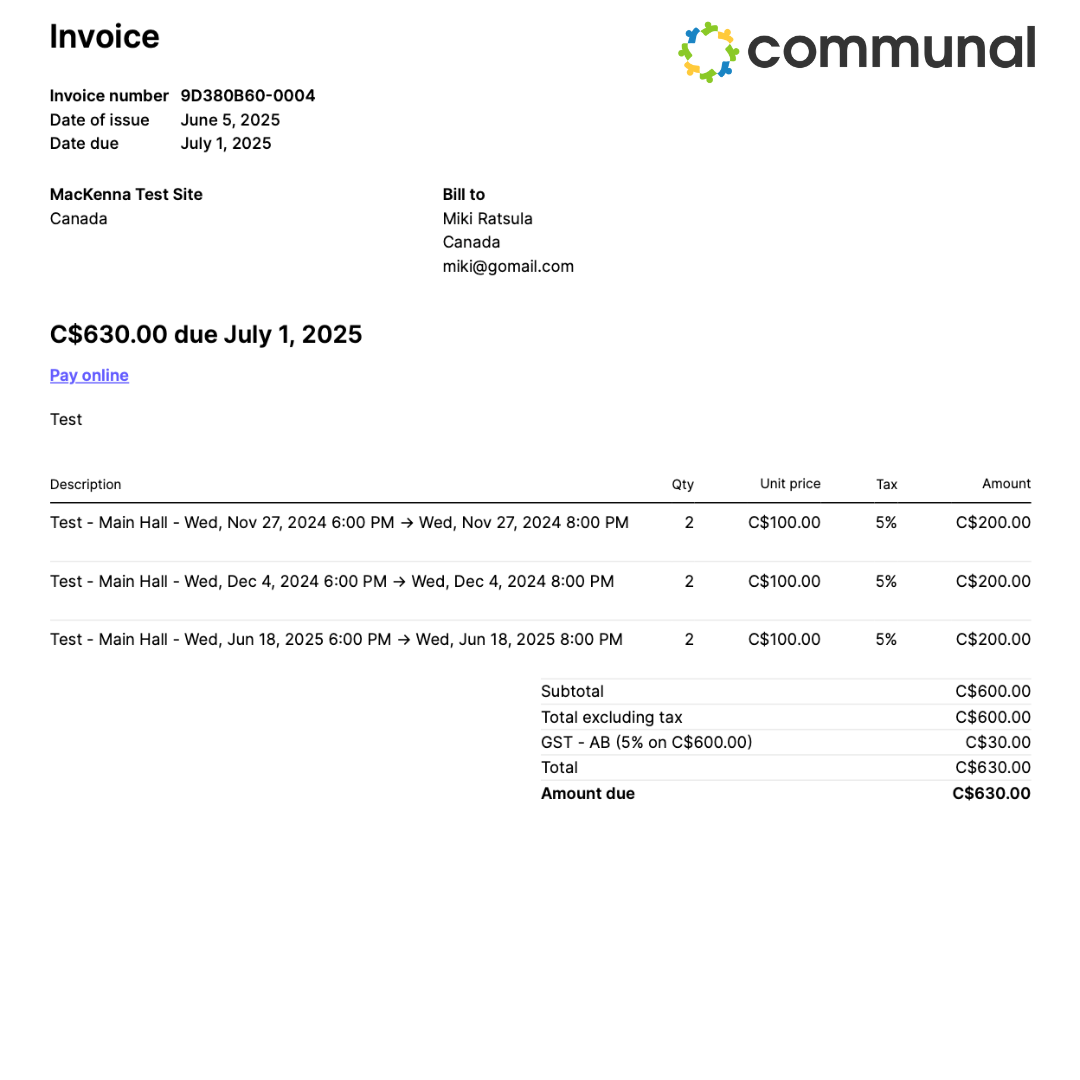- Login to your Communal Manager Dashboard
- Navigate to Facilities then All Bookings
- Locate the booking you would like to create an invoice for and click the blue arrow ➡️
- Then navigate to the Invoices tab and click Create Invoice
- The details of the renter will load automatically. You will then need to add a Description, and determine if you want to charge the user immediately or provide them with a due date.
If the renter does not have a payment method on file you will not be able to charge them immediately. - Then you will select the payment methods you would like to offer. Credit card and/or Pre-Authorized Debit if you are in Canada, just credit card if you are elsewhere.
- Then review the invoice that has been auto-populated based on the renters bookings
- You can edit the line item(s) by clicking the blue Edit button
- Then you can update the hours/minutes you are renting for
It is important to note that the minutes are calculated automatically by the system to account for rounding.Additionally you can indicate if a line item is a deposit. This is particularly for when you are creating an invoice payment plan where a user can pay the deposit ahead of the rest of the invoice (other other configurations you have the flexibility to create). Learn how to make an invoice payment plan.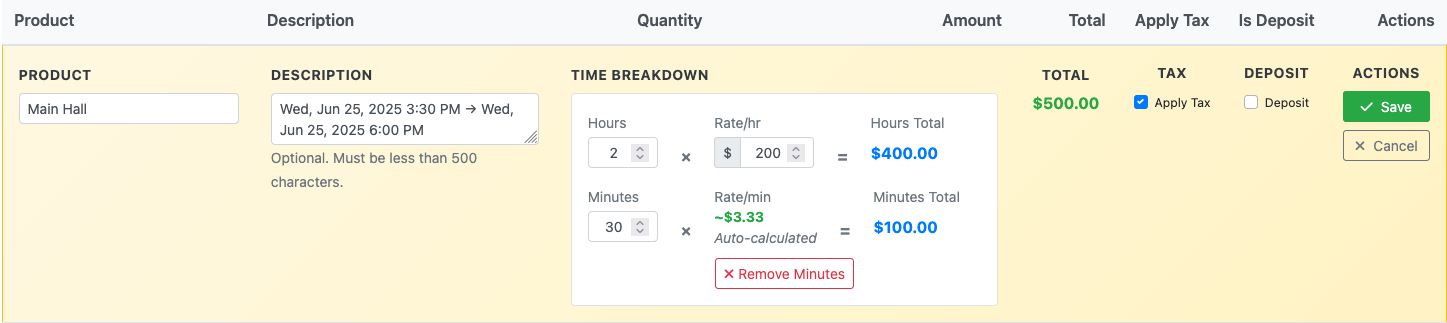
- Then save the invoice and send as normal.
Please note that the end user will receive the invoice in units for all quantity types. So if you bill a hall on a daily rental rate you can still do so. To see what the invoice looks like for the user you can download the PDF copy. See example below