Communal offers various configurations for programs and events to ensure they match your organizational needs. In this article, you'll learn the various options so you can start building your own programs.
Private and Member-only Programs:
Communal offers the ability to create member-only programs that are either hidden completely from the public or require a membership to complete the registration.
- Private Programs: There are situations where you may wish to hide a program/event from the public so they would only know about its existence if they held a membership. Follow these steps to create a hidden program.
- Member-only Programs: This option is for programs where you wish to display it to the general public but force them to hold a membership to complete the registration. Follow these steps to create a member-only program.
Pricing Options:
This section allows you to configure the various price points for your program.
- Member Pricing: If you offer a special rate for your membership base, enter the price under that membership. Ensure the Guest Fee is a different price. Your guests will be encouraged to buy a membership if there is a discount for members as shown below:The example below shows a program that is $80 for members and $160 for non-members:
- Multiple Membership Pricing: If you have multiple memberships such as a Racquet Membership & Base Membership you'll have a few more options. Enter the same rate for the memberships if the program price is the same for both, or make one different if you get an added benefit with the additional membership.
The example below shows a program that is $20 if you hold the Racquet Add-on Membership, $30 if you only hold the Base Membership and $40 if you do not have any memberships. - Free Programs & Events: You can set if a program is free down to the membership level. Simply click the Set As Free button next to each membership type. If the program is free for everyone, click the button for all of the options.
Configurable Options: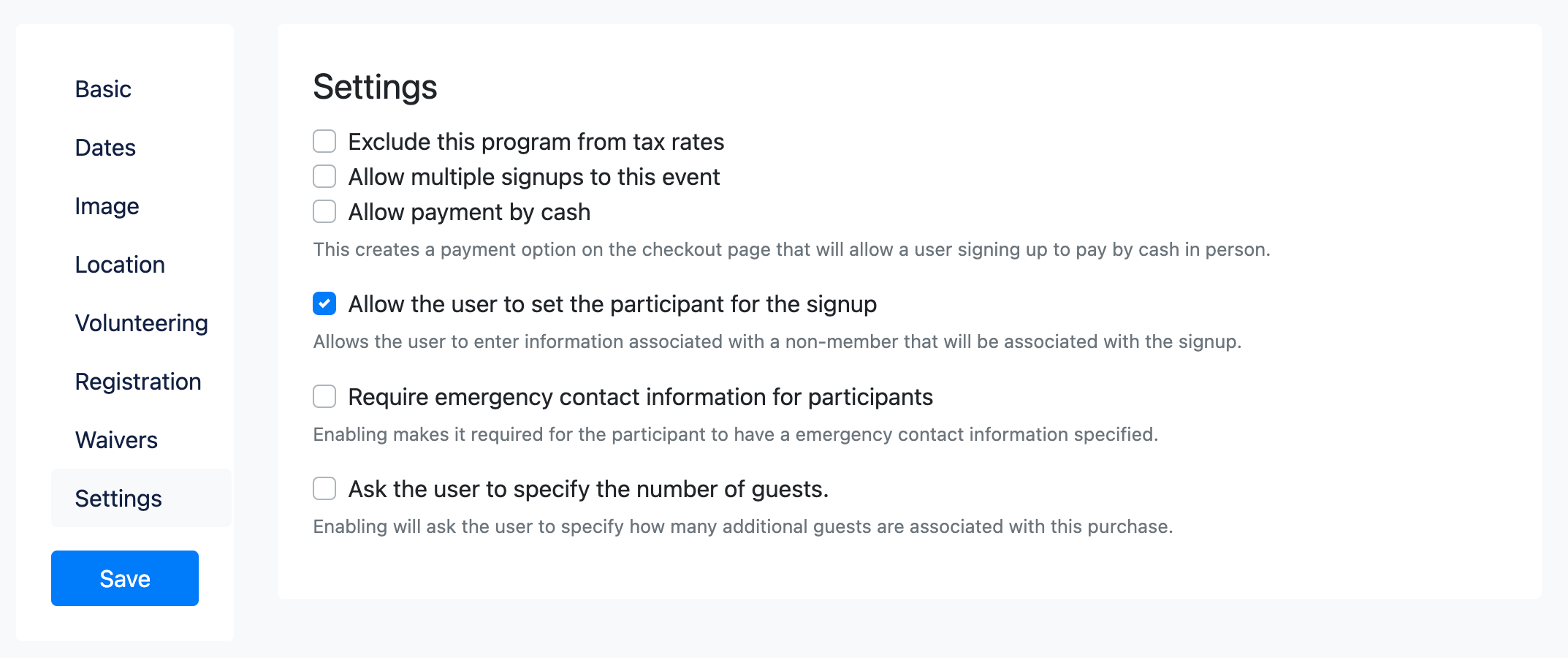
- Exclude this program from tax rates: Select if you do not want the tax rate on your site to be applied to this event.
- Allow multiple signups to this event: Select if you want to allow users to signup multiple times for the event.
- Allow for payments by cash: If turned on, users will have the opportunity to register for the event by selecting that they will pay later with cash.
Use the program's signup list to indicate if the user paid the cash they owe.
- Allow the user to set the participant for the signup: This configuration is on by default. It allows the user to control who from their list of family members is attending the event. Only turn this off if you only want the main account holder to be able to register for the program/event (no family members).
- Require emergency contact information for participants: Mainly used if the program participant is a child and you require additional information about the child to register (Date of Birth, Allergies, Emergency Contact, etc). The following screen will display during the registration process if selected:
- Prompt for the number of guests the user is bringing: Enabling will ask the user to specify how many additional guests are associated with this purchase.