Welcome to Communal! We are so excited you have made the decision to join our community of passionate and hardworking Communal-ites as they change the landscape for their non-profit organizations. Follow the steps below to set up your account for your Kickoff Meeting!
Estimated time to complete steps: 5-10min
Step 1: Create your Communal Account
First, kick off your Communal journey by creating a free trial account. To create your organization's account please go through our registration process here.
Step 2: Enter your Banking Information
Next, enter the banking details for the account where you’d like your revenue to be deposited. Log in to your new Communal account and follow the steps below:
- Once logged in to your Communal account navigate to the Manager Dashboard
- On the left-hand side of your dashboard click on Reporting then Payout Report
- Next, you will enter all your organization's banking information, agree to the Stripe (Communal's payment processor) terms and conditions, and click Save
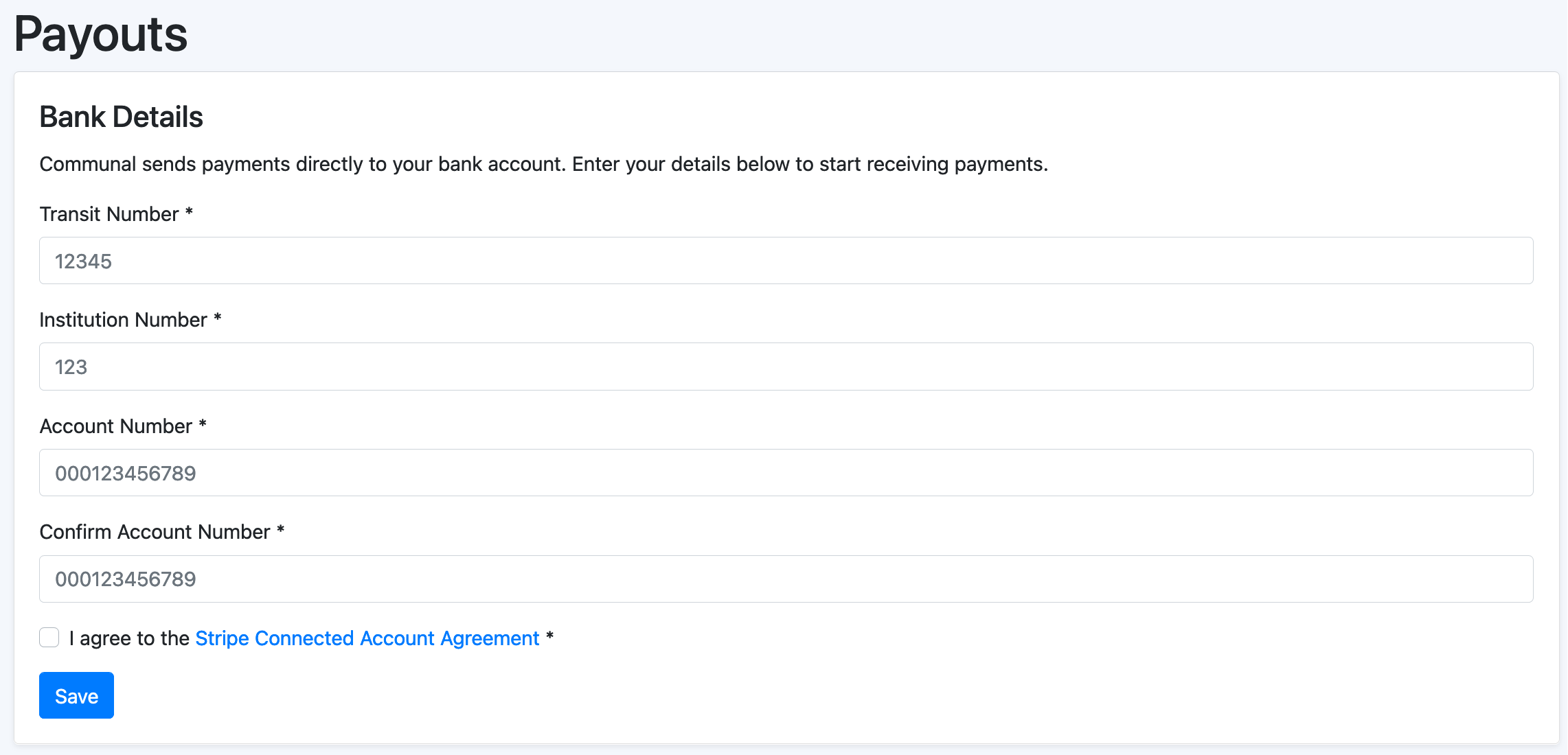
Step 3: Enter Payment Details
To start your subscription, you'll need to enter your payment details and then select a payment method so that you can pay for your subscription. There are two methods for payment, credit card and pre-authorized debit from your bank account. If you cannot find your bank please contact us. Follow the steps below to enter your payment details:
- Navigate to your Manager Dashboard, then locate the Settings tab and select Billing
- You will then be taken to a secure forum to enter your billing details
- Once you enter and save your billing details return back to your Communal site
Step 4: Enter your Representative's Information
Lastly, you will need to select a representative for your organization and input their information to satisfy the Know Your Customer (KYC) legal requirement. Your representative will act on behalf of your organization and will need to submit additional information so that Stripe (Communal's payment process) can verify their identity. This step is necessary to protect your organization against fraud.
To input your representative's information follow the steps below:
- Navigate to your Manager Dashboard, then locate the Settings tab and select General
- Scroll down to Organization Representatives
- Submit your representative's information by selecting the Add Person button and entering all your representative's information
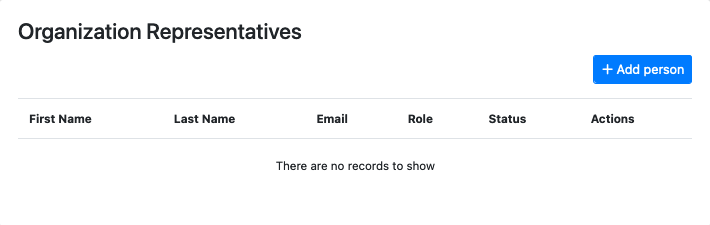
- Then click Save
Step 5: Schedule your Meeting
Use our Calendly link to book your 30-minute Kickoff Meeting. Come prepared with any questions that have arisen throughout the first phase of your implementation.