Communal allows you to create an unlimited number of admin accounts, enabling your team and board to efficiently manage your community. Assign one or many admin accounts today!
How to Create and Admin Account (video)
- Select the People tab and then Users on the left-hand side of the admin portal.
- Search for the user by email, name, or member ID. If this is a new user, you'll need to make them an account by clicking Create User.
- While creating their account, enter their primary information (name, email, etc).
- Leave the Password field blank as the system will automatically trigger an email for them to create their password upon account creation.
- After the admin account is created you'll need to assign their administrative roles to control which areas they can access:
- While viewing their account, go to the Roles tab and assign the appropriate roles as seen below:
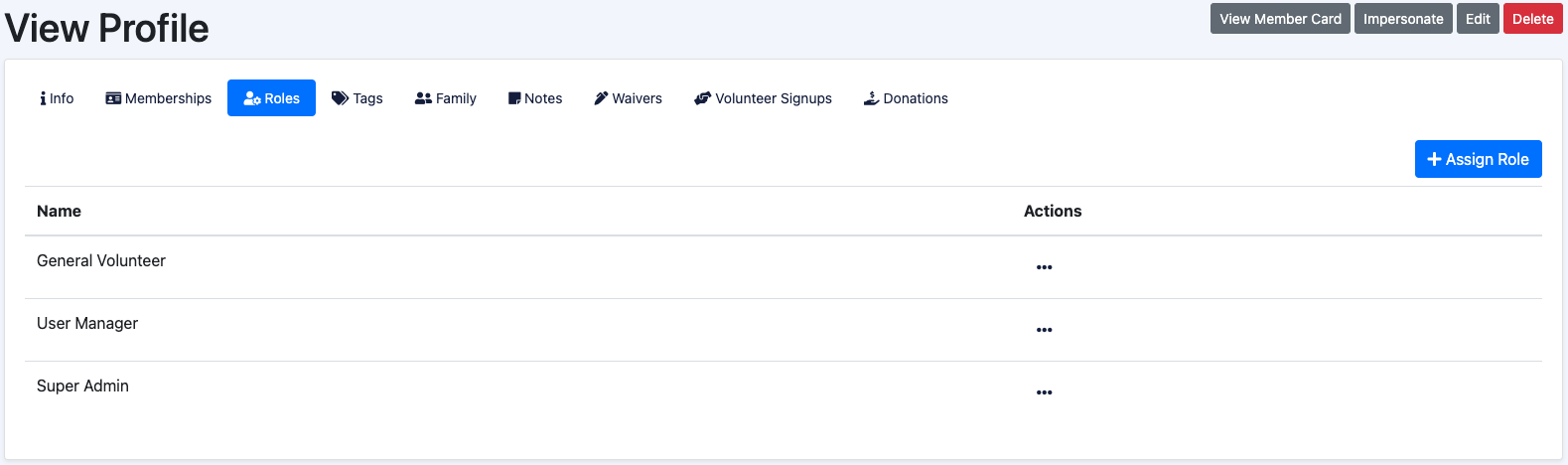
Role Descriptions
1. Super Admin
Abilities
- Can do every ability of every Manager role. Only assign this role to users who should have access to every area of functionality within Communal.
2. User Manager
Abilities
- Create, update, delete user information
- Create, update, delete organization information
- Impersonate as a user
- View and edit user family information
- Send emails to users
3. Membership Manager
Abilities
- Assign memberships to users
- Remove memberships from users
- Create and update membership type information
- Create and update plan information
4. Program Manager
Abilities
- Create, update, delete programs
- Create, update, delete program signups for users or guests
5. Facility Manager
Abilities
- Create, update, delete facilities
- Create, update, delete bookings
- Manage booking items
- Generate invoices from bookings
6. Volunteer Manager
Abilities
- Create, update, delete volunteer opportunities
- Create, update, delete volunteer shifts
- Create, update, delete volunteer signups
- Publish and unpublish volunteer opportunities
7. Reporting Manager
Abilities
- View transaction list and other reporting pages under the Reporting tab
8. Finance Manager
Abilities
- View transaction list and other reporting pages under the Reporting tab
- View payout information