Our Bookings module is designed to help you manage an online calendar for your rentable spaces. Learning how to add bookings manually will be key to ensuring the availability of your entities is accurate.
How to add a manual booking to the calendar:
- Select the Facilities tab then Calendar on the left-hand side of the admin portal.
- Use the tabbed calendars to select the entity associated with the booking. An example is shown below on how to select the Main Hall:
- To create the booking, select the time by clicking your mouse at the starting time and dragging it until the end time.
- Pick one of the three booking options that are displayed:To learn more about the three options, click here and review the Types of Bookings section
- For recurring bookings, leverage the Frequency section to create the associated bookings. You'll need to define the other recurring days as well as the end date for the series as shown below:
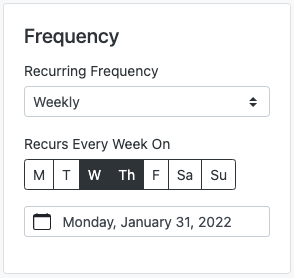
- Lastly, if you are using the Booking type, you have the option of associating items to the request. Learn more about Items here.