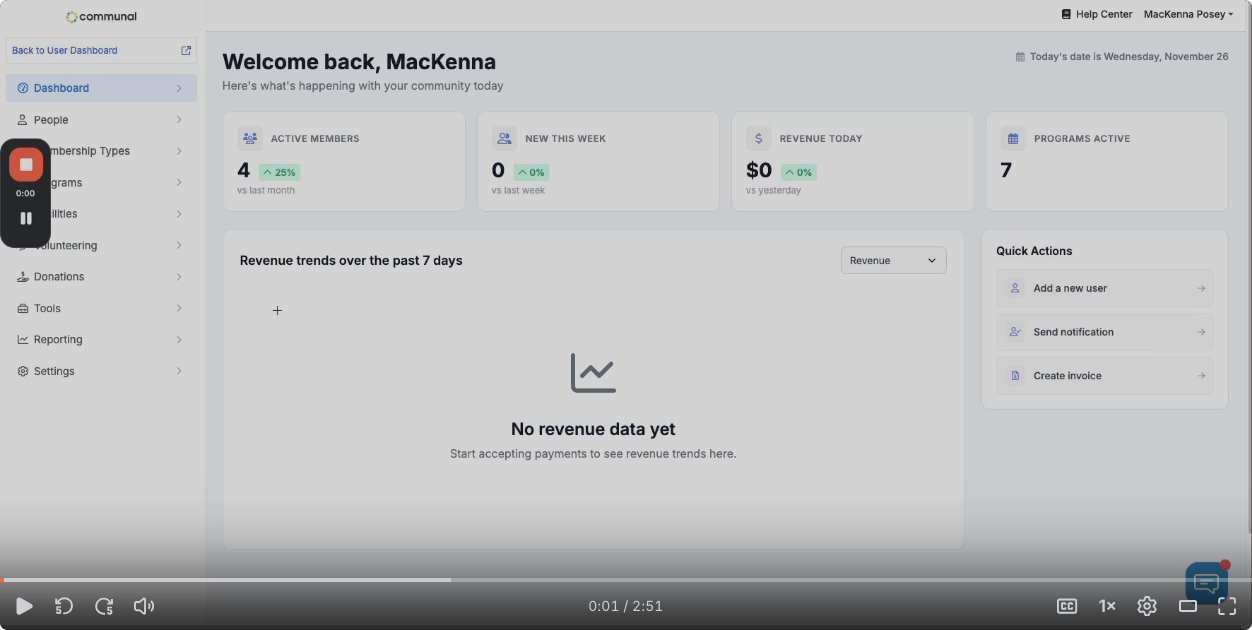Communal's reporting helps you analyze and track your membership trends. You can even retrieve totals for each membership type or plan.
The reports also help you to see a snapshot of your membership numbers at a particular point in time.
Locating Membership Purchases During a Time Period
To locate membership purchases during a time period you will need to use the transaction list and filter the date range by your membership purchase period.
- Go to the Communal Manager Dashboard then navigate to Reporting → Transactions List
- From there use the date picker to select the Start Date and End Date
- Then set the Transaction Type to Membership

- You can then export the list and filter by Membership Type
List of Active Users
To locate a list of all your Active users follow the steps below
- Go to People → Users
- Filter the list by Membership Type. To find all Active members, select all of your membership types
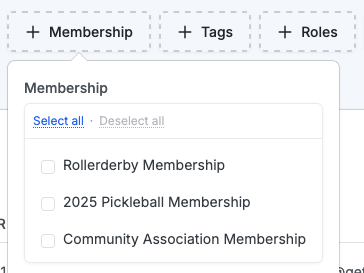
- From there you can export the list and organize the data further
Viewing numbers for a certain membership plan or type:
- Go to People → User Memberships
- Enter the name of the membership type or plan in the search bar to pull the totals for that membership option
Finding daily revenues
- Go to Reporting → Daily Report
- Use the date picker to select the day you are interested in
Active members report
- Go to Reporting → Active Members Report
- Use the filters to select the Date Range, Interval, and Membership Type

Please note that the membership number field (25-99999) is dynamic and if you utilize a prefix for your memberships the old membership number will not be accessible once the customer has purchased their new membership