Many membership plans come with an expiry date. There are many situations that may lead to an expiration date needing to be extended or updated.
Follow the steps below to update an expiration date from the Membership List:
- Select the People tab on the left-hand side of the admin portal and select User Memberships.
- Search for the individual.
- Click the ••• next to the member and select Modify Expiration Date.
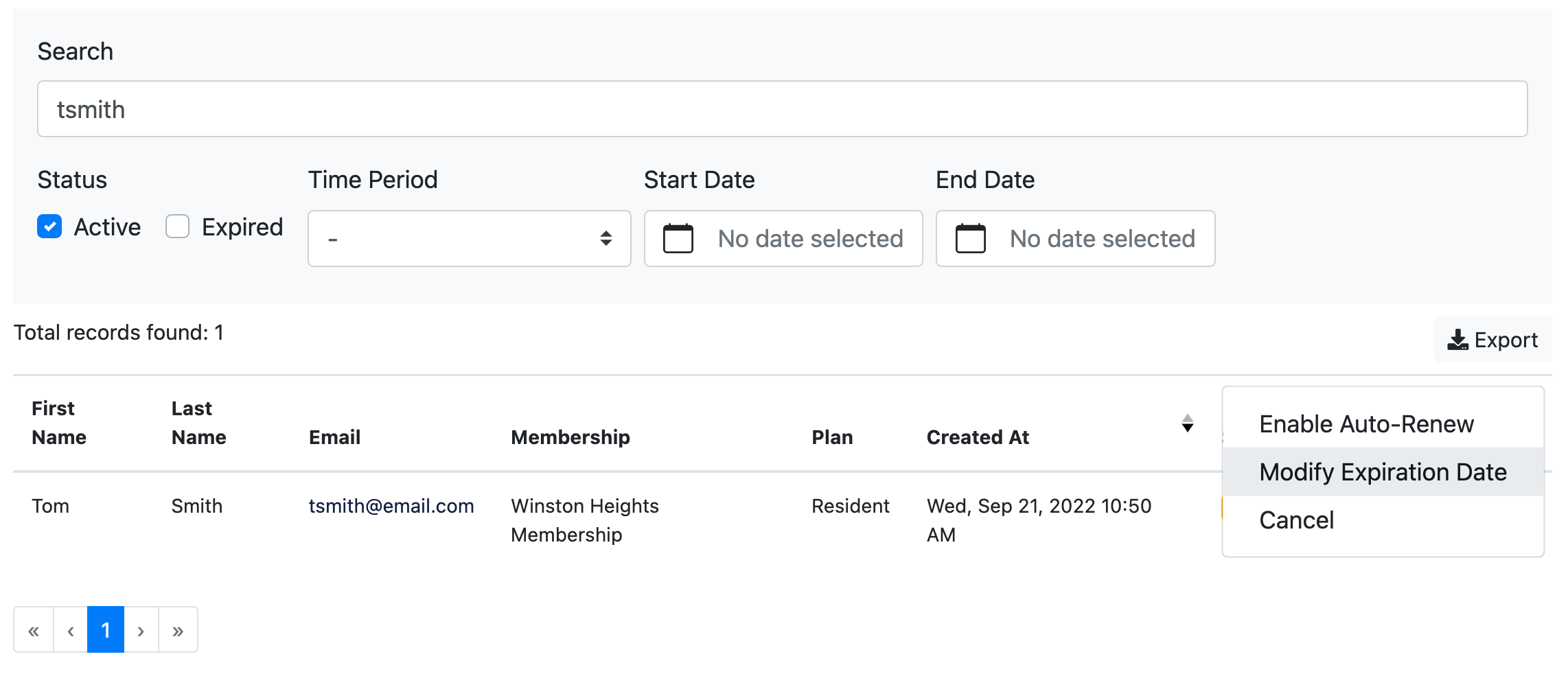
- Select the new end date for the membership and click OK.
Follow the steps below to update an expiration date from the member's profile:
- Select the People tab on the left-hand side of the admin portal and select Users.
- Search for the individual.
- Click the ••• next to the member and select View User.
- Go to the Memberships tab on their profile.
- Click the ••• next to the membership and select Modify Expiration Date.
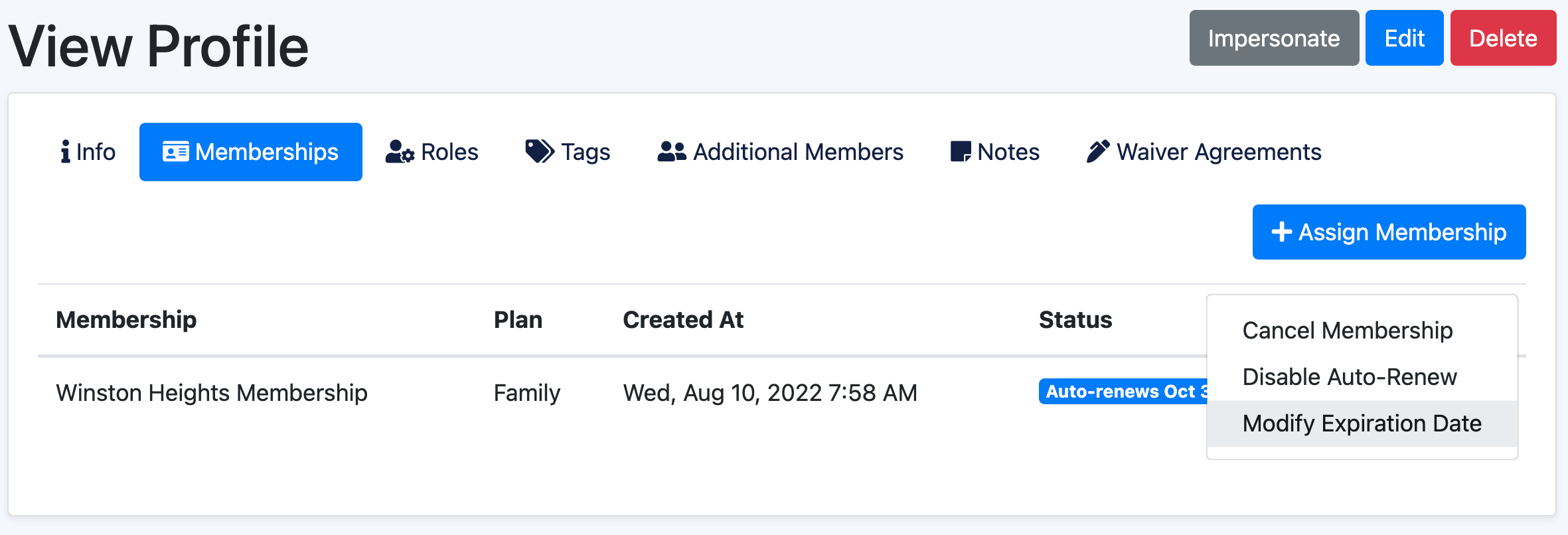
- Select the new end date for the membership and click OK.