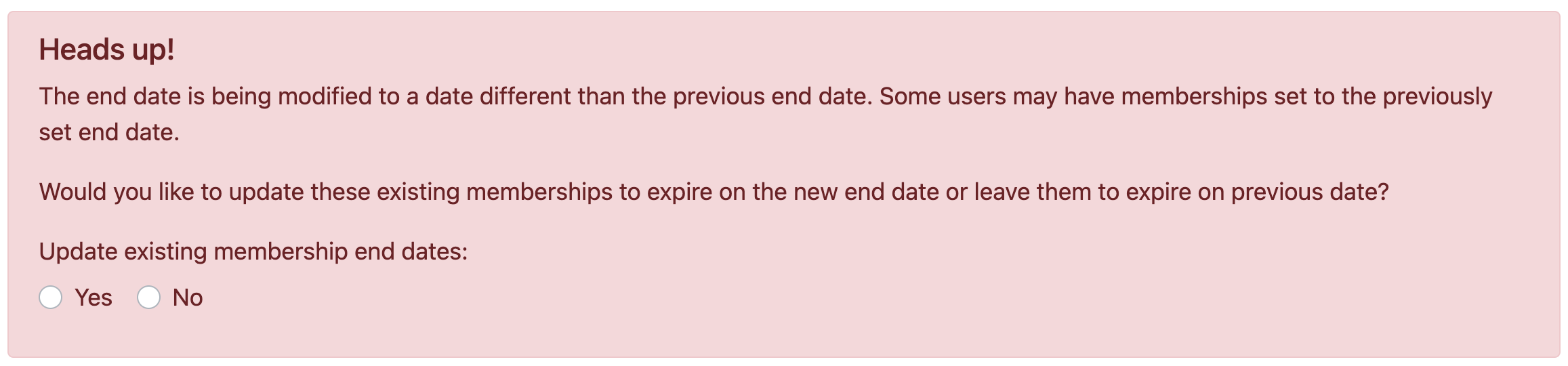When selling annual memberships, there is often a period when you start selling the next year's membership before the current year has ended. Therefore, you will need to adjust the expiration date on the overall membership to allow new purchases to have the correct expiration date.
Follow the steps below to update the expiration date for your membership sales:
- Select the Membership Types tab on the left-hand side of the admin portal and locate the membership you need to adjust.
- Click the ••• next to the membership and select Edit.
- Change the Membership end date to your new date.
- A warning will appear asking if you want to update the expiration date of existing memberships in your database. Most of the time, you will select No. Only select Yes if you want to give all your current members the new membership expiration date (essentially giving them a free renewal):