Communal offers the ability for you to add a waiver to your programs, membership, and volunteering opportunities. Your participants will be forced to acknowledge this waiver before completing the registration process.
End user waiver flow video
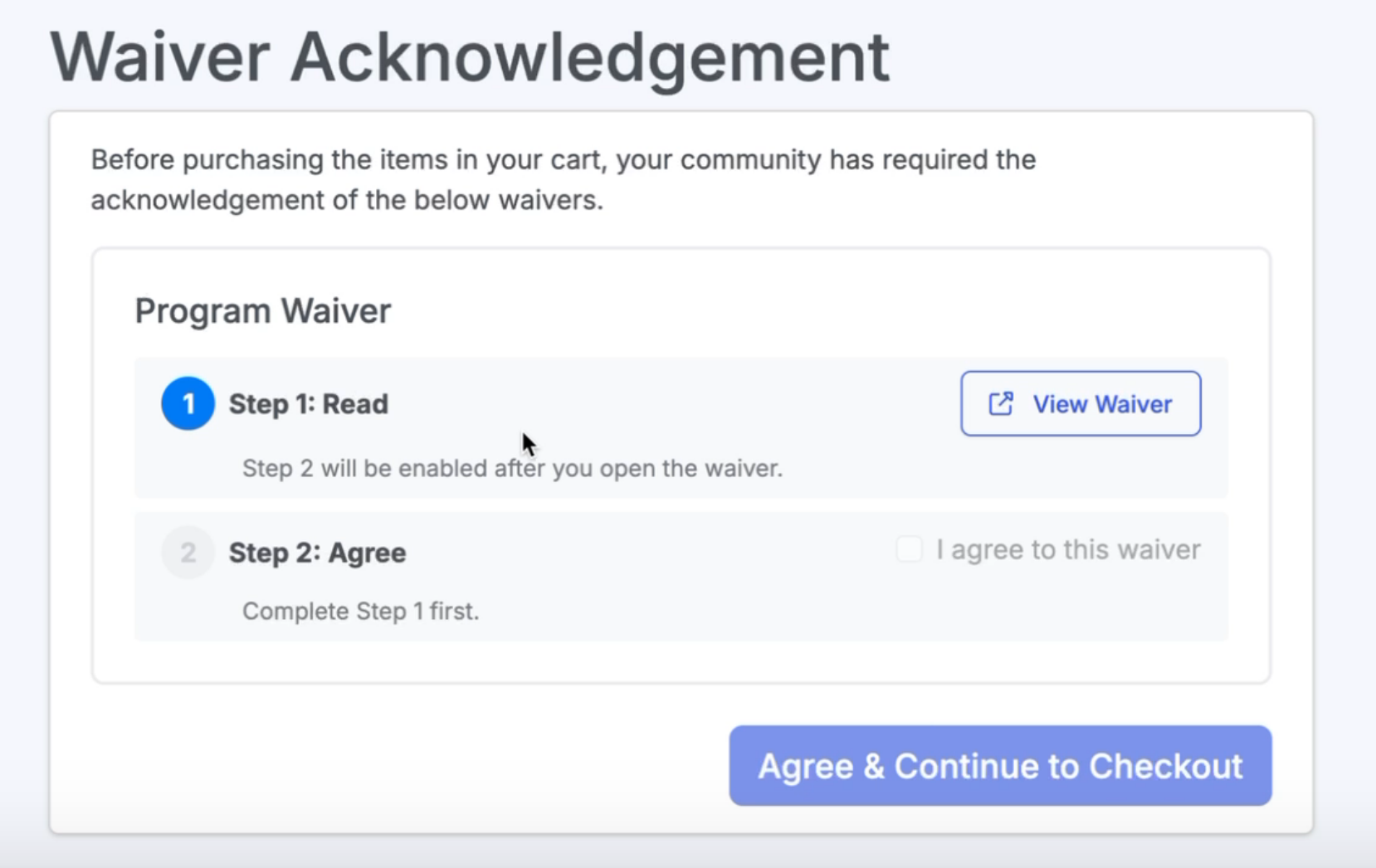
In order to achieve this result, you will first need to upload your waiver into Communal.
Please note that waivers are attached to users profiles, if they have already filled out the waiver it will not prompt them to do so again. If you wish for them to fill out the same waiver for each registration you can upload the waiver and re-title it.
Uploading a Waiver:
- Click Tools then the Waivers tab and then click Upload Waiver.
- Choose the waiver from your computer's files provide a name for the waiver then click Save.
Adding a Waiver to a Membership, Program or Volunteer Opportunity:
- Once your waiver is uploaded into the system, you will be able to select it when editing/creating a membership, program, or volunteer opportunity as seen below:
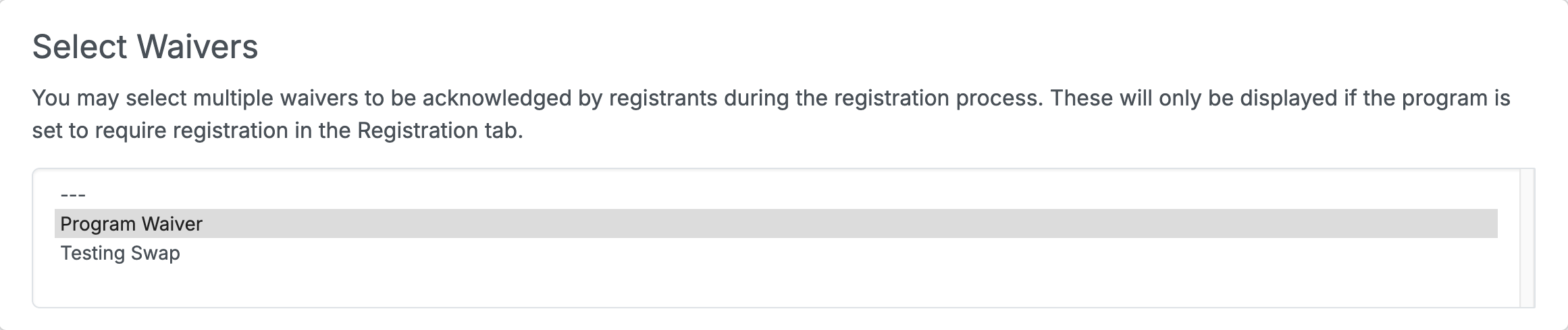
- Click Save.
Viewing Completed Waivers:
- Select the Waivers tab.
- Find the waiver and click the ••• then View Agreements.
- You now have the full list of individuals who have agreed to your waiver.