As part of Stripe's, Communal’s payment processor, verification process you are required to input a Representative (Rep) into the system. Representatives (Rep) are required to submit their ID and an address verification document to comply with the Know Your Customer legal obligation. When your Rep changes you are encouraged to update this information with Stripe. Below outlines the process of updating your Rep with the support of the Communal Client Care Team. Should you have any questions regarding this process please review our support article or email help@getcommunal.com.
Part 1: Do you need to update your Rep? Take the quiz!
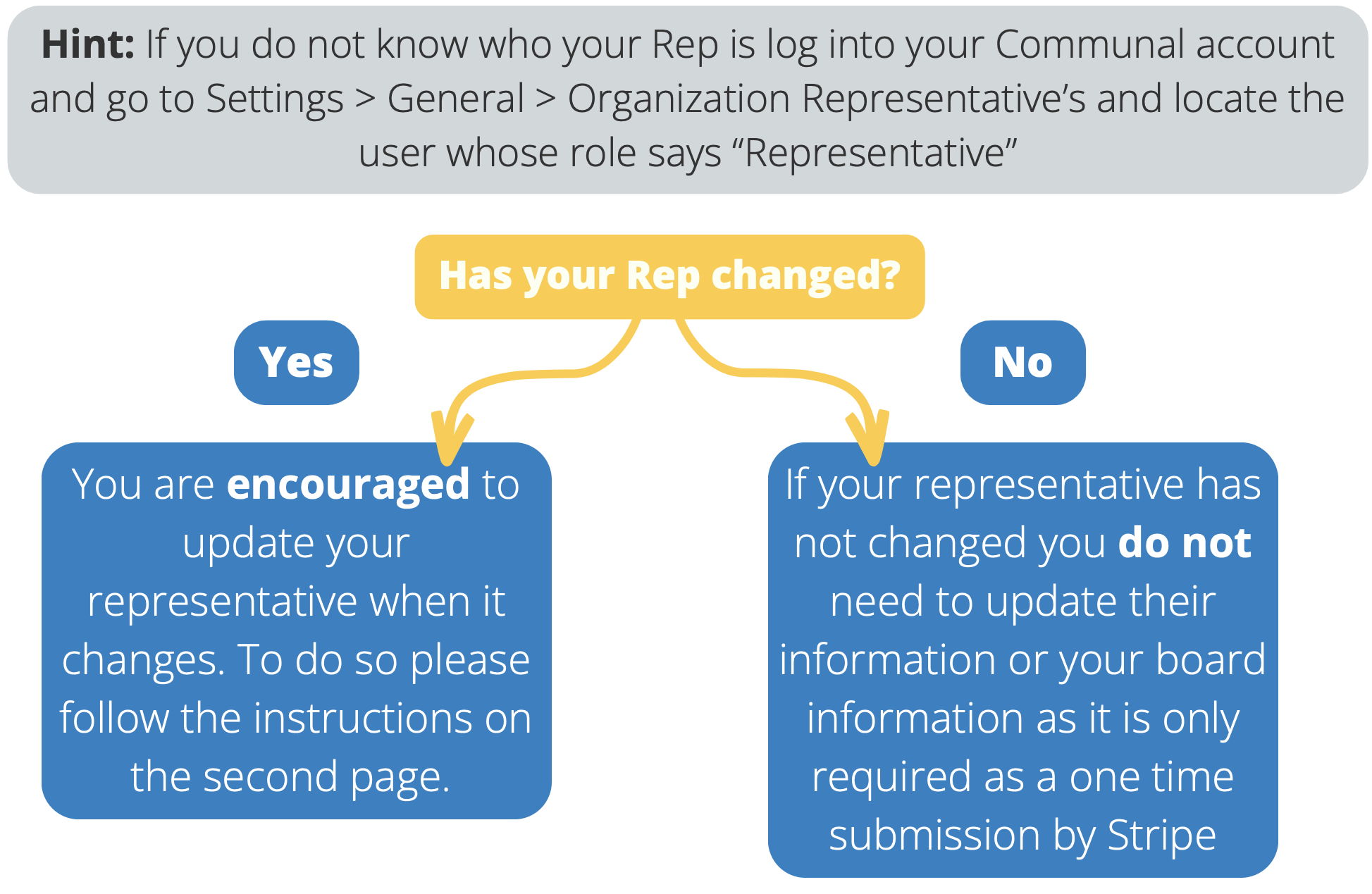
Part 2: Complete Board Resolution
Step 1: Assign New Representative Super Admin Capabilities
- First, to gain access to Communal, a current Super Admin must assign the new representative Super Admin capabilities. View instructions to assign Super Admin.
Step 2: Complete the Board Resolution
- Because your list of directors in the system is changing you will need to upload a new document outlining your directors as the document you previously submitted will no longer match the new list of directors. We recommend completing a board resolution (template here). This denotes your current directors as well as your new representative.
Step 3: Gather all other documents
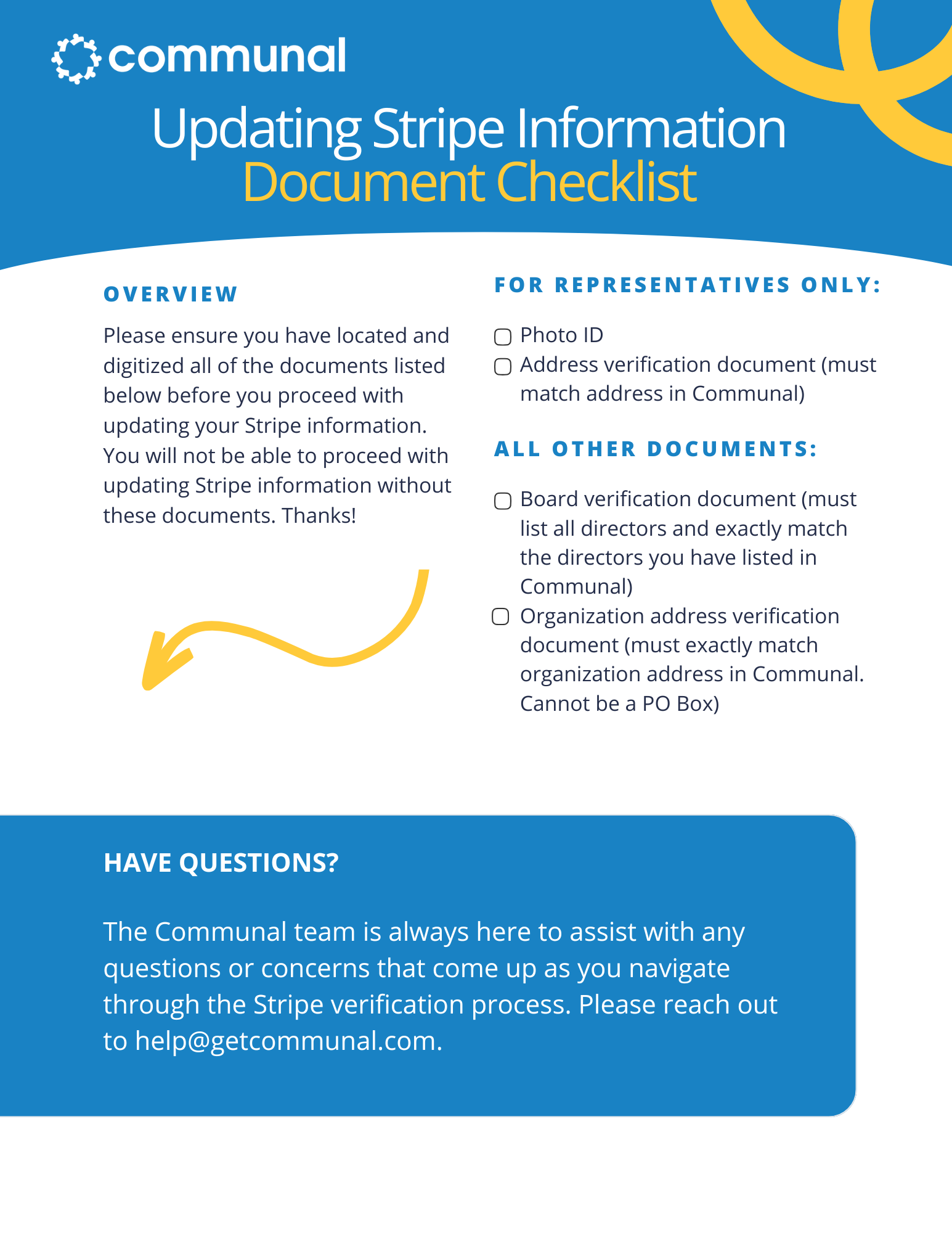 Step 4: Update Board of Directors
Step 4: Update Board of Directors
- Once the board resolution is complete send it to Communal at help@getcommunal.com. Communal will unlock your account for you. You will then need to update the board members on the General Settings page of your account within 14 days of your account being unlocked. You can do so by going to Settings > General > then scrolling down to the Organization Representative area. Should you need to delete board members please click the three dots under Actions and select Delete. Remember that the directors listed on this page must EXACTLY match the directors on the board resolution.
Step 5: Submit Board Resolution
- Once you have uploaded all of the directors to the system please email help@getcommunal.com and we will submit the board resolution document to Stripe. Should there be any issues we will reach out to you.
Part 3: Submit Representative Information
Step 1: New Representative Reaches Out to Communal
- Once the above steps are complete, the new rep will need to reach out to help@getcommunal.com and Communal will send them the secure link to submit their ID and address verification document. You will need to submit each document one at a time. Most commonly we see folks submit their drivers license and a home utility bill with their name on it.
Step 2: Monitor Account
- Stripe can take up to 72hrs to review your documentation so please keep an eye on your account to see if the documents get approved. Communal will also be keeping an eye on your account and will reach out if there are any issues with the information submitted.
Step 3: Verification
- Once approved you will see a green Verified banner on your Communal site at which point no further action is required. You do not need to update any information on your account unless the representative changes. This is not an annual process.